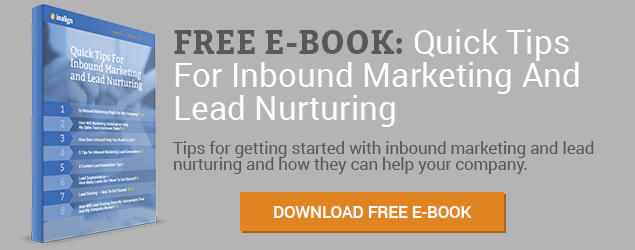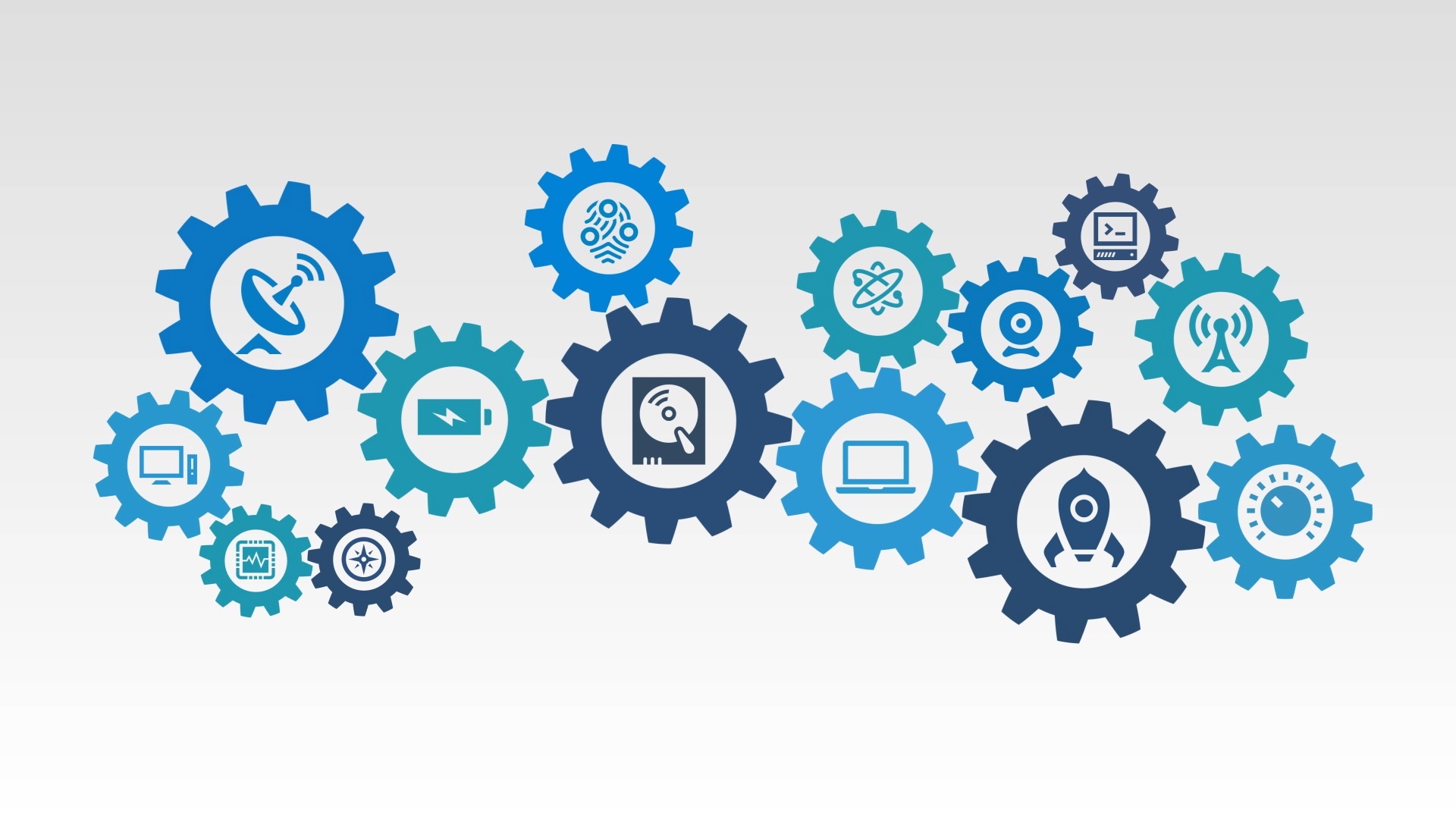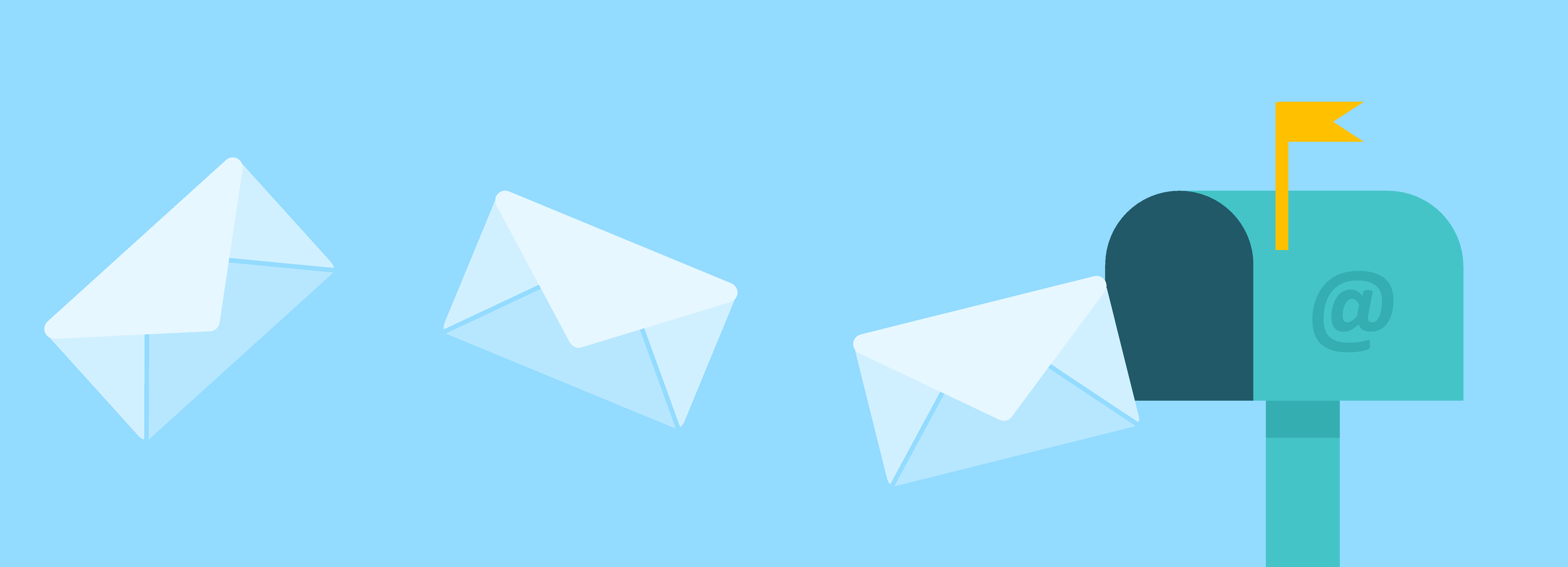Did you know there has been an update to the Import a List Into Marketo feature?
They have and with this new update it has increased performance during the import process.
So maybe this isn’t news to you because you keep up with the latest articles and discussions. Even so, we would like to share some information that may possibly benefit you when uploading your next list into Marketo.
When you upload a list of leads into Marketo, it’s generally after you have created a CSV (comma separated value) spreadsheet.
Well did you know that if you have a gap in rows on your spreadsheet this will prevent all leads from being uploaded? Well we tried it! We imported a list of 153 leads and out of them only 70 were uploaded into Marketo.
After repeating the import process numerous times and trying to find an explanation-we found it! The CSV Spreadsheet cannot have breaks in the database and it needs to be constant throughout.
CSV Spreadsheet example:|
First Name |
Last Name> |
Email Address |
Company |
Address |
City |
State |
|
Chris |
Sharp |
csharp@ab.com |
AB |
1010 Woods Ave |
Orlando |
FL> |
|
Bill |
Miller |
bmiller@cd.com |
CD |
1 Honey Trail |
Pittsburgh |
PA |
|
|
|
|
|
|
|
|
|
|
|
|
|
|
|
|
|
Tom |
Smith |
tsmith@ef.com |
EF |
35 Green Drive |
Trenton |
NJ |
Remember to make sure that your spreadsheet headings are in each column so that the column label can easily match with Marketo.
Follow the import process steps and you are on your way to providing your marketing team with a database of all existing contacts!
Hope you found this information helpful and if you want to offer up your own tips, or have a question we can answer contact us at support@inalign.com