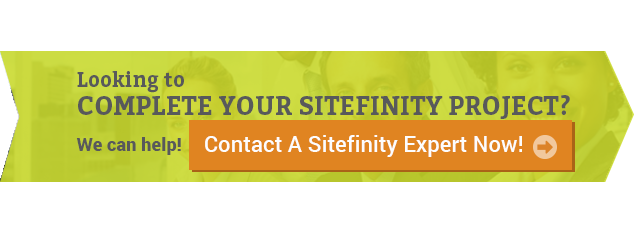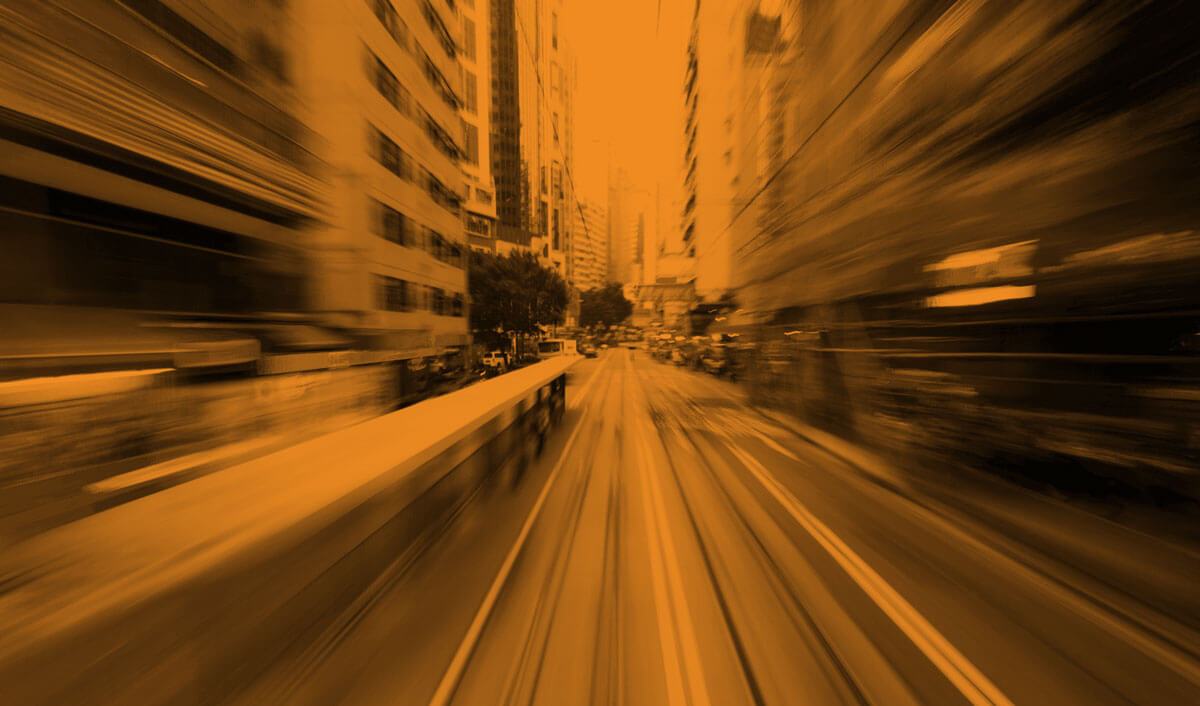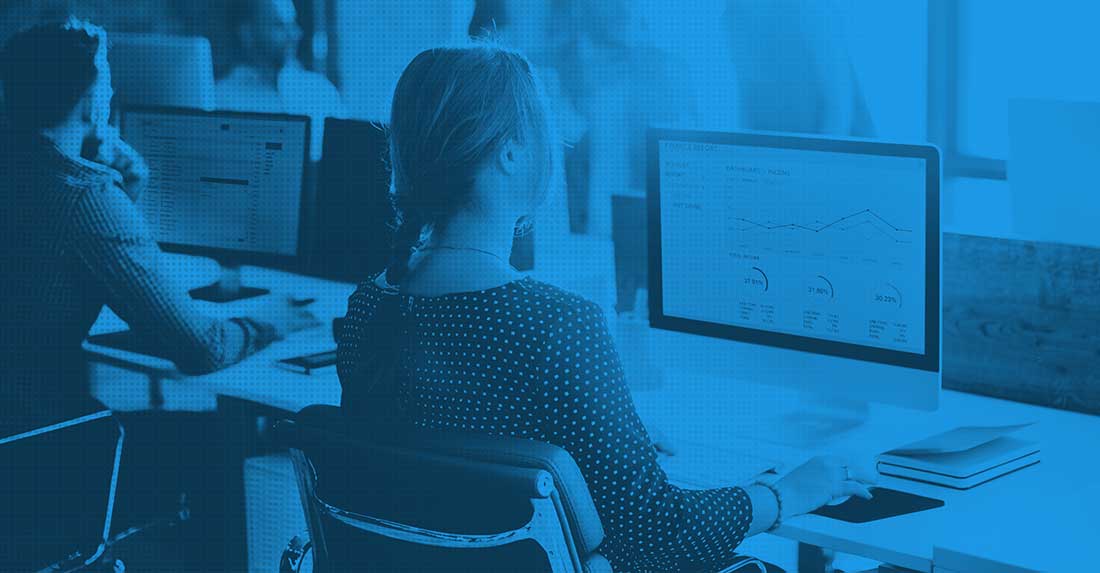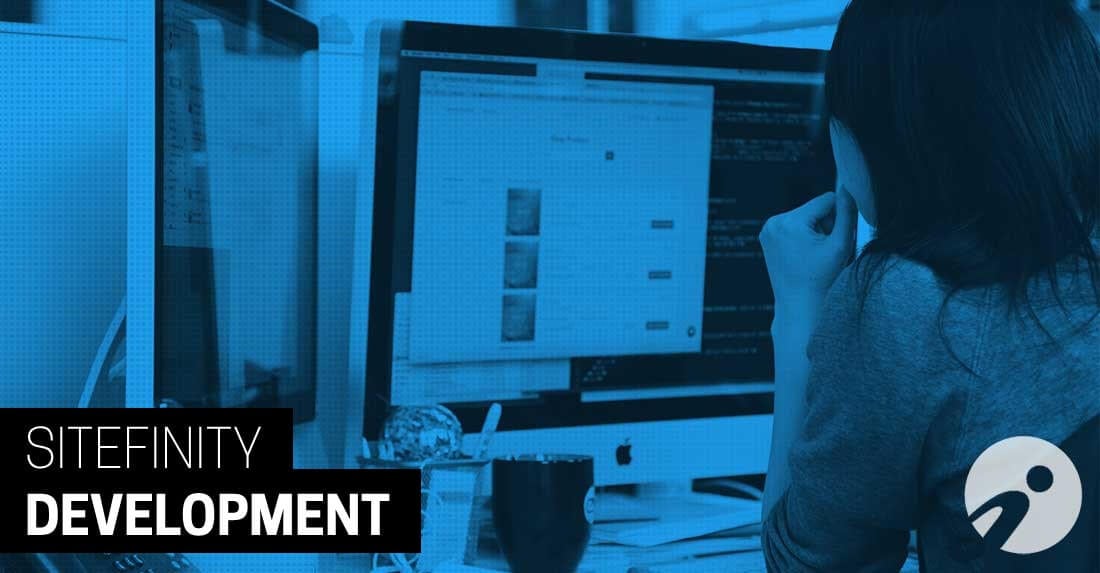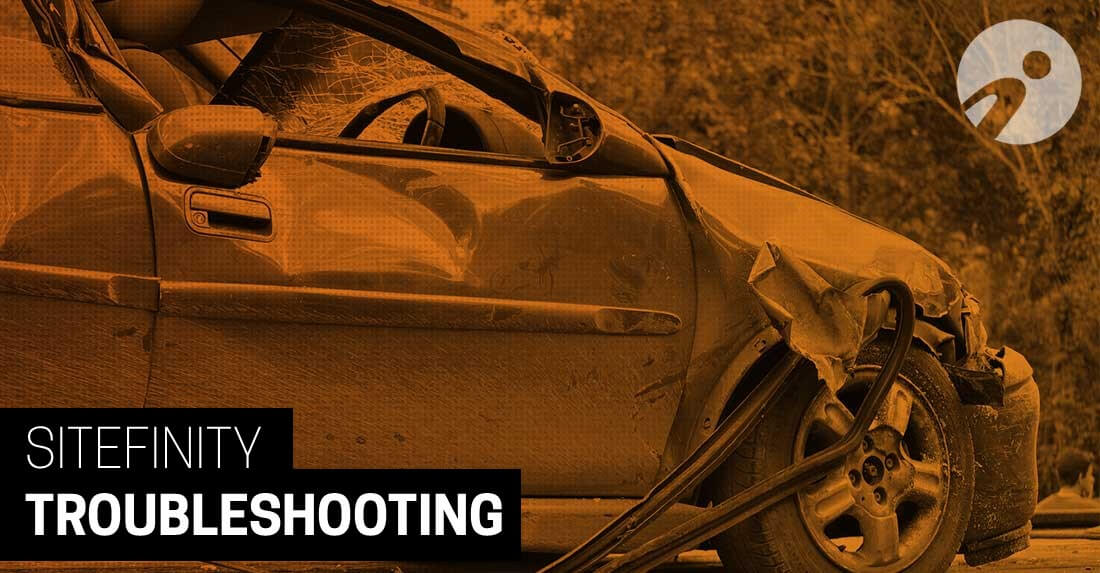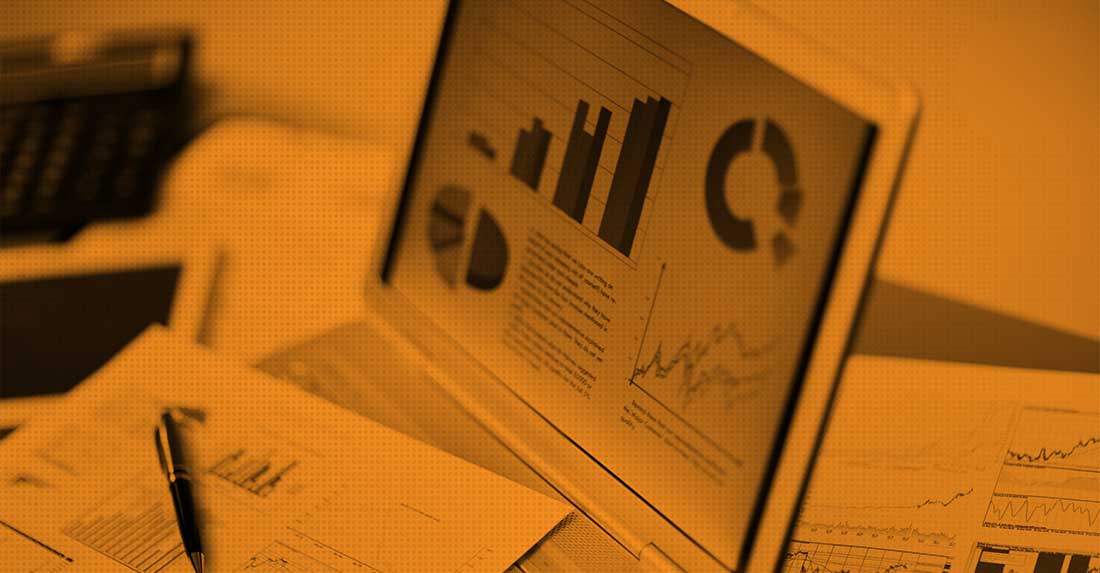Writing blogs is time consuming. Perhaps I should say writing meaningful, helpful blogs is time consuming! Much like giving a speech, the more time you put into preparing it the more likely the message will reach the audience effectively. Sometimes though you get lucky and find that a timely blog topic is one that you've already touched on before. Repurposing an older blog post is a great way to bring new light to a message as well as a great way to optimize your time! Editing Sitefinity blog content is no problem, but how do we change the Publish Date?
Find a good blog post that is at least a year old or so, one that is a few 'pages' old perhaps. Here we have a blog post from March of 2010. Maybe we want to bring that forward and change it up a bit. We won't go into editing the title or content; if you've written a blog, you know how to do that.
Some may find it confusing though that they edit content and hit "Publish", and yet the "Publish Date" doesn't change. Let's see how Sitefinty lets us change the actual Publish Date.
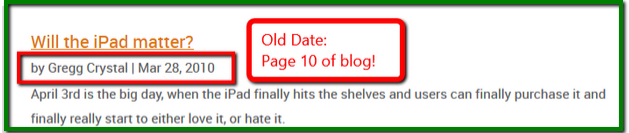
First you'll want to find your relevant blog, through the Content-> Blogs menu of course. You may have a lot of blog posts to wade through, don't forget about the Search Feature!
Pro Tip: If you have pages of blog posts then Search is your friend!
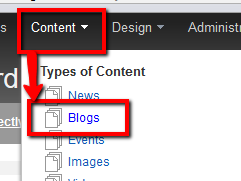
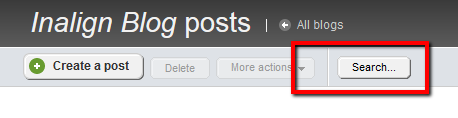
To the right of the blog Title and Content you can see an example where I modified this old Blog Post and "re-Published" it, but look at the Published information. In this case it is simply a confusion of terms that is hard to avoid. But when working with Sitefinity Blogs, just remember only the first time you publish a new blog is it truly a "Publish", after that it is simply an update of content.
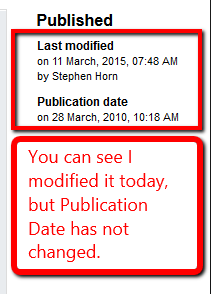
So how do we actually change the date?!? On the blog post editing page, just to the right of Publish is a handy "More actions" button. As you can see below, it holds the answer to our conundrum; the "Publish/Unpublish on Specific Date" link. Click it, and then play around in the control. When you're happy, hit Save.
Pro Tip: Use this to schedule your blog posts ahead of time as well!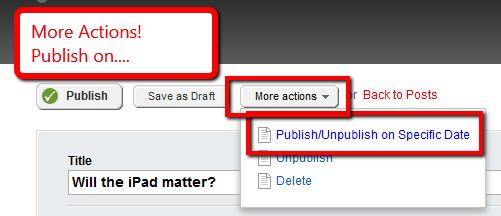
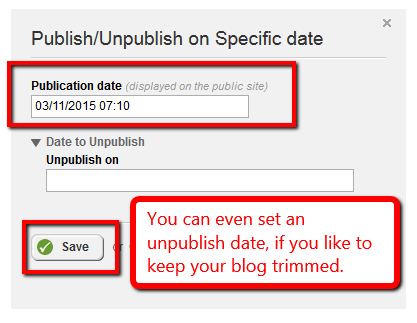
Ah, now this looks better. You can see our Modified and Publish date match. And below you will see that the Blog Post is up to date. While I don't show the page change, I can assure you this old Page 10 post is now at the top of Page 1!
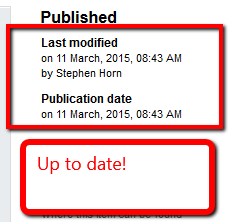
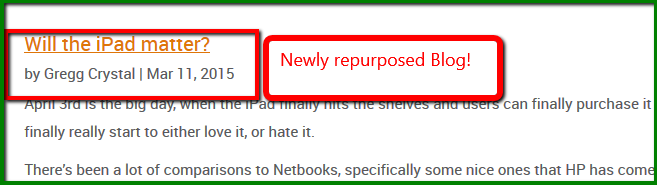
Lastly, I would point out that this same method can be used for other Sitefinity Content, such as Publishing News Content. Happy Blogging!